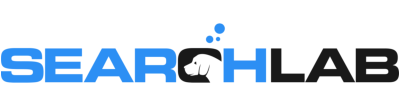Welcome back to another episode of Local Search Tuesdays. This week, we’re talking about something really important – Analyticsmageddon. That’s right, we’re going to chat about the upcoming switch to Google Analytics 4.
Google has announced that the current version of Google Analytics will stop working on June 30, 2023, which means on July 1st of next year, it’s Analyticsmageddon – everyone will have to switch to Google Analytics 4.
Here’s the crazy thing about Analyticsmageddon – data isn’t “backwards compatible”. In other words, the data you’ve got in your current GA account won’t be in your GA4 account. You have to install a GA4 property on your site now if you want to have historical data when you switch over.
Let us slow down for a minute and say that important part again:
You have to install a GA4 property on your site now if you want to have historical data when you switch over.
Otherwise, if you wait until the last minute, you’ll be missing historical data and you’ll have to switch back and forth between analytics profiles.
So – make sure you’re ready for Analyticsmageddon, you need to get a GA4 property set up ASAP. Seriously, you should do it now, so you don’t forget. You’ve only got a few weeks left if you want to have a year of historical data when Analyticsmageddon happens.
It’s actually really easy to set up if you’re already running Google Analytics on your site. Make sure you’re logged in to Analytics with an account that has at least the “editor” role, then click the “admin” link on the lower left.
In the account column, make sure you’re in the right account if you’ve got multiple accounts.
In the property column, select the current analytics property that’s running on your site, and then click the “GA4 Setup Assistant” link at the top of the list of options.
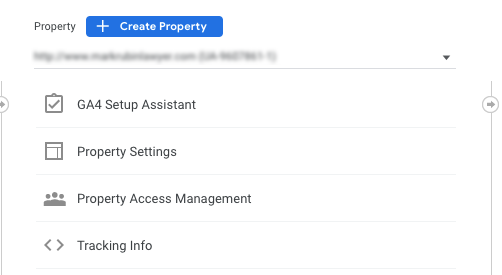
Click “get started” under “I want to create a new Google Analytics 4 property”.
Then, click “Create property” – and boom! You’re done. You’ll see a message that says you’ve successfully connected your properties, and GA4 will collect data in parallel to your current Universal Analytics.
If your site uses the gtag.js tag, you’ll have the option to enable data collection using your existing tag. Otherwise, if your site doesn’t support it, or you use Tag Manager to implement Analytics, or your site uses analytics.js, the wizard won’t be able to use your current tagging and you’ll need to add the new tag to your site.
We know, that part was confusing – basically, you need to check and see if your site uses gtag.js – if so, you’re good to go. If the wizard doesn’t automatically connect your new GA4 property, just copy the measurement ID for your new GA4 property. Then click back to the regular Analytics property you’re using, click Admin in the lower left, and select “Tracking Info” under property. Then select “tracking code” and click “connected site tags” and you’ll see this:
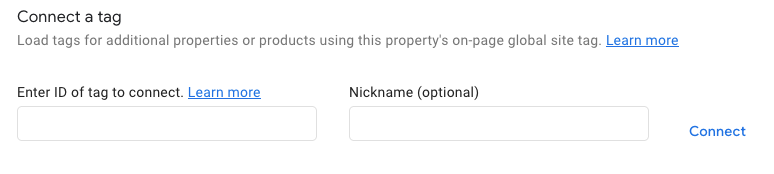
Paste in the measurement ID for your new GA4 property, enter a nickname, and click “connect” – and you’ll be good to go!
It’s really that simple – so make sure you get this done before the end of June so you’ll have a full year of historical data when Analyticsmageddon hits. Don’t forget to check back after a few days to be sure data is being collected in the GA4 property.
That’s all the time we’ve got left for this week’s episode, so you know what that means.
Put your hand on the screen right here:
We totally just high-fived ‘cause you learned something awesome.
Thanks for watching, and we’ll see you again next week for another episode of Local Search Tuesdays.