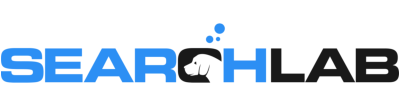In this week’s episode, I share tips for optimizing the Questions and Answers section of your Google My Business profile. By pre-loading questions, answering them, and keeping your answers upvoted to be displayed as primary answers, you can rock a much better user experience on your GMB profile – and capture more local customers.
VIDEO TRANSCRIPT
Welcome back to another episode of Local Search Tuesdays. This week, we’re talking about one of the most powerful elements of Google My Business that’s far too often overlooked by businesses – the Questions and Answers section. Even if you already know about GMB Q&A, stick with me, I’m going to cover a major update after the intro…
In late 2017, Google added the Questions and Answers section to Google My Business profiles – and even though it’s almost 3 years later, most businesses still either overlook it or flat out ignore it.
For those of you out there who already know about GMB Q&A, I’ll talk about last week’s update first. Answers are now cut off after 440 characters. I’ve always recommended short answers that get right to the point anyway, but now it’s important to be sure you’re not writing too much and losing the end of your answer.
If you don’t know what the GMB Questions and Answers section is, it looks like this:
It shows directly under your top line information in your GMB panel.
Most people think that the Q&A section is a direct messaging system, but in reality, it’s a community discussion platform. That means anyone out there can ask a question about your business, and any random person can answer that question. Scary, right?
Whenever someone clicks “ask a question”, they see this screen, and can start typing in a question. If that question has been asked already, then Google will auto-answer the question based on that past answer OR based on content from customer reviews.
Questions can receive multiple answers – but only the “primary” answer is displayed when someone is browsing the questions. You have to click “more answers” to read the additional answers.
Users can click the thumbs up icon to upvote answers. The answer with the most upvotes is displayed as the primary answer.
Questions can be upvoted as well. If a question gets more than 3 upvotes, it replaces the standard Questions and Answers widget and is displayed natively in your GMB profile. If multiple questions have more than three upvotes, the question with the most upvotes is displayed.
So now that you know the basics, I want to share a killer tip with you. You can ask your own questions. It’s basically like setting up a pre-site FAQ page on your GMB listing. Yes, it’s totally allowed, and even suggested by Google documentation.
Upload your common questions, then answer them. You’ll need to monitor your answers to be sure they always have the most upvotes. Otherwise, other answers might overtake yours and be displayed as the primary answer.
This is even more key when you consider the auto-answer feature. Now, if your most common questions are already loaded and answered, anyone who asks a similar question in the future will automatically be served the answer without having to wait, which means they’re more likely to convert into a customer.
Here’s another pro tip. Check out your competitors, and look at the questions on their Q&A. Add those questions to your own Q&A section – if potential customers are asking those questions to your competitors, they likely have the same questions for you. Again, with those answers being served up, you’re more likely to capture those customers.
It’s important to monitor your Q&A section. Many times, the questions are blatant sales leads, but since the user thinks it’s a messaging system, they assume the business sees the question – and they won’t call or email as well. If you aren’t paying attention, the question goes unanswered and you lose that customer.
Q&A is actually a function of Google Maps, so there’s nothing in your GMB dashboard. If you want to load or answer questions, you have to do it on the GMB panel that’s public-facing. If you want to monitor your Q&A. If you’ve got the Google Maps app on your phone, you’ll get alerts – but otherwise, you need to use a third party tool to monitor your Q&A section.
So now you know about the Google My Business Questions and Answers and why it’s so important to optimize your customer experience there. That’s all the time we’ve got for this week, so make sure you come back next week, when I’ll be sharing some fun examples of Q&A shenanigans in the wild.
But now, you know what time it is.
Put your hand on the screen right here:
We totally just high-fived ‘cause you learned something awesome. Thanks for watching, and we’ll see you again next week for another episode of Local Search Tuesdays.