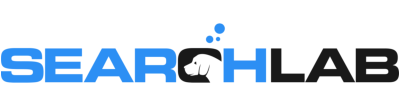In this week’s episode of Local Search Tuesdays, I share a tip for using UTM tracking on your website link in Google My Business. Lots of mobile search traffic gets attributed as “direct” traffic in Google Analytics, so using UTM tracking on your website link forces Analytics to report the traffic correctly. You’ll also be able to track true organic clicks separately from clicks to your GMB profile, clicks on the map pack, and clicks on Google Maps.
VIDEO TRANSCRIPT
Welcome to another episode of Local Search Tuesdays. I’ve been sharing Google My Business tips all month, so why break the trend? This week, we’re talking about adding UTM tracking to your website link
So it turns out that Google Analytics is kinda broken. Thanks to the way that analytics tracking works and the way that mobile devices work with analytics, it turns out that lots of traffic ends up getting mis-attributed.
For years, you’ve probably been taught that “direct” traffic in Google Analytics is traffic from users who type in your URL or use a bookmark to go directly to your site. In actuality, direct is Google’s bucket for traffic that it can’t attribute any other way. It’s basically a catch-all bucket.
In reality, you’re getting a lot more organic traffic than what’s reported in Google Analytics – it’s just that without fixing the problem, a good chunk of that organic traffic is reported as direct traffic instead.
In fact, a pretty large portion of the organic visits you get from mobile devices ends up in the direct traffic bucket.
So here’s how you fix the problem: when you enter your URL in Google My Business, add UTM tracking to the end of your URL. UTM tracking adds parameters to the URL that force Google Analytics to report the traffic with those parameters. So basically, you’re forcing Google Analytics to report the traffic as organic.
Typically, you’d want to use Google’s campaign URL builder to add UTM parameters to a URL – but I’m going to show you exactly what to do and save you a little time
It’s actually super easy – just add this code to the end of your website’s URL in your GMB dashboard:
?UTM_source=GMB_listing&UTM_medium=organic
Those two parameters tell Google to count the medium of the visit as organic search traffic and the source as your GMB listing. So for our URL, you’d see this in GMB:
searchlabdigital.com?UTM_source=GMB_listing&UTM_medium=organic
You need to be sure to use “organic” with a lower-case o for your medium – that way, if anyone is looking at Google Analytics and checking the default channels, the traffic is included with the organic traffic.
Some people like to use “google” as the UTM source, and then use a UTM campaign variable to separate the GMB traffic – there’s nothing wrong with that method, it just takes a few extra clicks in analytics to see what’s going on with organic traffic.
I prefer to list a separate source – that way, when you’re looking at your traffic sources, you’ll be able to see at the top level which traffic came from clicking a link in the standard organic results or from clicking a link in your GMB profile, the map pack, or Google Maps.
When we’ve added this to new clients, we’ve seen some pretty big jumps in organic traffic – sometimes it looks like organic traffic increased 20 to 30% overnight. Adding the tracking to your GMB URL doesn’t result in any organic ranking benefit, so it doesn’t do anything to your traffic. What you’re actually seeing is the “real” level of organic traffic – it’s all the traffic that was mis-attributed as direct in the past.
So now you know how to use UTM tracking in your GMB listing to make sure that Google Analytics correctly reports your organic traffic, and as a bonus, you’ll be able to track GMB, map pack, and Google maps clicks independently from other organic traffic.
And that’s it for this week’s video, which means it’s that time… Put your hand on the screen right here: We totally just high fived ‘cause you learned something awesome. Thanks for watching, and we’ll see you again next week for another episode of Local Search Tuesdays.