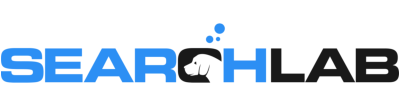We’ve gotten a ton of questions about setting up department listings in Google My Business lately, so in this week’s episode, we’re explaining how to set up nested department listings in GMB. We explain what’s eligible, how to set up the department listings, and how to get them nested under the primary listing.
VIDEO TRANSCRIPT
Welcome back to another episode of Local Search Tuesdays. This week, I’m sharing another tip about department listings in Google My Business
After several recent presentations to auto dealers and last week’s video about fixing GMB department listings that are showing up instead of primary listings, I’ve gotten a lot of questions about department listings. Even though car dealers have been eligible for department listings for a few years now, there are tons of dealers out there who don’t have them set up yet, and they want to know how to do it. So today, I’m going to walk you through the process.
First, let’s talk about which departments you can set up. Independent dealers, you’re not eligible for departments unless you’re a dealership that provides service. Franchise dealers, you’re eligible for a single service department listing and a single parts department listing.
If you’re a dealership that sells multiple brands out of a single showroom – GM and FCA dealers, this means you – you’re also eligible for a department listing for each brand you sell. Keep in mind, that’s only for the sales side, you can’t add a separate service or parts listing for each brand.
So if you’re eligible and don’t have departments set up, let’s look at how to do it.
First, you’ll want to check and see if you already have departments – we call them “phantom listings”, cause Google added them to tons of dealerships automatically, and most of the time they aren’t visible in searches.
Do a Google Maps search for your dealership, then zoom in. If you have “phantom listings”, they’ll show up at either the next to last or last zoom level. They’ll be labeled “[brand] service” or “[brand] parts”, and they’ll be unclaimed.
If you’ve got them, make sure you’re logged into the same Google account that owns your primary dealership listing and claim the listings. Most of the time, you’ll be approved instantly. If not, you’ll have to go through the standard postcard verification process.
Once they’re claimed, they’ll automatically be nested as department listings under your main listing.
If you don’t have any “phantom listings” and you need to set up your departments, you’ll have to start from scratch. The process is the same, regardless of which type of department you’re setting up.
Head over to google.com/business, using the same account that owns your main dealership listing. Click the blue “Add location” button and enter all the information for the department listing.
You’ll most likely have to use the postcard verification method – it takes anywhere from 10 to 15 business days for the postcard to arrive. Don’t make any changes to the pending listing while you’re waiting for the code – if you do, it will void the code that’s already on the way and you’ll have to request another one.
Once you’ve got the card, log back in and enter the verification code.
Once the listing is verified, you’ll need to get it set up as a department. The easiest way is to do a Google search for the listing, and click “suggest an edit”. Once the form pops up, enter the name of the main dealership Google My Business listing in the field labeled “located inside of”.
Once you click save, the edit will be sent to Google and you’ll have to wait a few days for the edit to be approved. Once it’s approved, it will be listed as a department on the main listing, and on the department listing it will add a line that says it’s located inside of the main dealership.
If your suggested edit doesn’t work, you can contact GMB support on Twitter by tweeting to @googlemybiz and asking them to set up the department relationship for you.
Like I outlined in last week’s video, make sure that your department listings have unique information – they need unique categories that aren’t included in your other listings, a phone number that rings directly to the department, and the website link should point to that department’s page on your website.
So now you know how to set up department listings for your dealership so you’re providing a better customer experience when your dealership shows up in local searches. That’s all the time we’ve got for today’s video, which means it’s that time.
Put your hand on the screen right here
We totally just high fived ‘cause you learned something awesome. Thanks for watching, and we’ll see you again next week for another episode of Local Search Tuesdays.