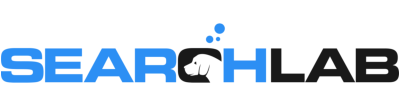Network Solutions provides an easy way to assign technical management to your domain.
Technical management of your domain may be assigned to anyone via an email address, Network Solutions ID or NIC number.
Before assigning permissions, you should understand the capabilities and restrictions by viewing the Account Contact Permission Chart.
Step 1
Login:Login to Network Solutions Account Manager and click on, “Manage Account”.


Step 2
Account Settings / Accounts and Contacts: Under the Account Settings tab, click on, “Accounts and Contacts”.

Step 3
People Who Can Access This Account: Scroll down to the section titled, “People Who Can Access This Account and click on, “Edit Account Contacts”.

Step 4
Edit Account Contacts: Click on the link, “Add new Account Administrative or Technical Contact”

Step 5
Add/Edit Contact: Select the radio button option that best matches your situation, add the appropriate user information and click, “Continue”.
ADDING SEARCHLAB AS A TECHNICAL CONTACT
Select “E-mail address”
Enter: [email protected]
Click on “Continue”

Step 6
Profiles & Accounts: Select the radio button option, “Account Technical Contact” and click, “Go”.

Step 7
View Accounts List: That’s it! A New User Invitation will be sent to us, and we may begin helping you with your domain management.