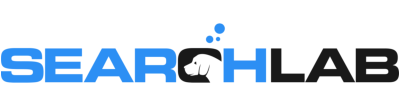My Google Business Profile suspension guide is here! In this episode of Local Search Tuesdays, I walk you through the exact steps to fix a suspended Google Business Profile and how to submit a successful reinstatement appeal. I’ll explain why suspensions happen, the biggest mistakes businesses make, what evidence Google requires, and how to avoid wasting your chance at reinstatement. If your GBP got suspended, this video will show you how to get your listing back and stay compliant with Google’s guidelines.
VIDEO TRANSCRIPT
Welcome back to another episode of Local Search Tuesdays. This week, we’re talking about Google Business Profile suspensions… And the process for getting reinstated after a suspension.
Google is aggressively fighting fake Business Profiles, and unfortunately, legitimate businesses sometimes get caught in the crosshairs. As a platinum level Google Business Profile Product Expert, I spend a lot of time on the GBP Community Forum helping businesses with problems. The suspension reinstatement process can be a bit stressful and confusing, so this week, I’m going to walk you through how the appeal process for suspended GBPs actually works.
When you get suspended, you’ll get an email from Google with a reason for the suspension. It’s going to be a vague reason - but it’s vague on purpose. Google doesn’t want to let the spammers and cheaters know specifics since that would make it easier for them to create fake profiles.
Basically, you’ll be suspended for violation of GBP guidelines, posting content that violates guidelines, suspicious activity, or having a spammy Google account as a manager or owner of the profile.
Don’t click the reinstatement request link in the email yet - that’s one of the biggest mistakes businesses make. Once you start the appeal process, the 60 minute timer of doom starts running. If the timer runs out before you’re finished submitting everything, you’re out of luck - you’ve blown your chance at appealing.
First, you need to check the Google Business Profile Guidelines to be sure you’re in compliance. Go to bit.ly/gbp-guidelines and read everything carefully.
If there’s something you did wrong, you need to fix it before you request reinstatement. If your suspension email said that there’s a bad user on the account, you’ll just need to remove that user from your account. You won’t know which one it is, so you’ll need to check your list and do a bit of detective work to figure out what other accounts those users have access to or other Google activities that may have compromised the integrity of that user account.
If you’ve violated the guidelines, you’ll need to update your profile and fix whatever is wrong. You may have a keyword stuffed business name, the profile might have been set up using a Regus office or a PO box, or you could be a Service Area Business with a profile set up as a storefront. Switching from a Service Area Business to a storefront - or vice versa - can also trigger a suspension. You can get suspended if you make too many edits to your profile in a short period of time. If you’ve set your hours to be open 24 hours a day but you’re really not, that could be the problem. Duplicate profiles at the same address could be the issue. Sometimes, it might just be that you’re in a high-risk category like garage door repair, locksmith, HVAC repair, or lawyers.
Or, you may simply not be eligible for a profile. You have to do face-to-face business with customers in a particular local area to be allowed to have a business profile.
The next step is to gather your evidence. When you file your appeal, you’ll need to provide specific documentation to prove that you’re a legitimate business. Most businesses don’t have the required documents laying around, so it’s helpful to gather the evidence before starting the process.
Google requires specific documentation, which you can read about at the suspended profile help page on Google at bit.ly/gbp-appeal-help. Check out the list of allowed evidence. You can submit your business registration, a business license, tax certificates, or utility bills like electricity, phone, or internet.
You need to submit at least two pieces of evidence from the list, but the more the better. The tool will allow you to upload a zip file up to 20mb, or you can simply submit individual docs separately.
It’s absolutely essential that the name and address on your documentation exactly match the name and address on your Business Profile.
That means if you’re a service business, you can’t submit utility bills from your home as evidence unless the name of the business is on the bill.
Photos of the business don’t count as evidence. Photos of business cards or brochures don’t count either, nor do photos of company shirts or hats. And yes, businesses try using all of these.
Once you have your evidence gathered, start the appeal. Follow the prompts and enter your info and evidence. At the end of the form, there’s a field where you can add additional information. Do not add emotional pleas, insults, or anything extraneous. Enter a short, logical description of what you did to fix the violation. Google doesn’t care about a sob story or other details like “we’ve had this profile for years” or “we spend thousands on ads”.
Appeal decisions should be returned within 5 business days. Do not create a new profile during your appeal process, even if Google support tells you to.
You can check the status of your appeal with the appeals tool. Head to bit.ly/gbp-appeals-tool using the same account you use to access your GBP. Once you’ve logged in, you’ll see a status of the appeal on the right. It will display submitted, approved, not approved, can’t be appealed, or eligible for appeal.
You only get two appeals. If your first attempt gets denied, you can request another look at bit.ly/gbp-second-appeal. On your second appeal, be absolutely certain you’re submitting the correct documentation and that your profile follows guidelines. If you’re denied a second time, that’s it.
If you’ve been denied twice and you’re sure that Google is wrong, you can go to the GBP community forum and create a post with details about your situation. One of the gold or above Product Experts will then answer you, get your details, check your documentation, and if they agree that you should be reinstated, they can escalate your issue to the GBP team for a final look.
And that’s it for my walkthrough of the Google Business Profile reinstatement process, and it’s definitely all the time we have left for this week’s episode, so you know what that means. Put your hand on the screen right here: We totally just high-fived ‘cause you learned something awesome. Thanks for watching, and we’ll see you again next week for another episode of Local Search Tuesdays.