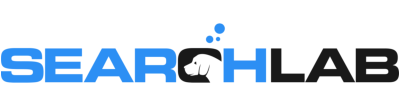Discover a world of possibilities
Let’s be real—default settings in Google Ads and Bing Ads aren’t always set up with your best interests in mind. They’re designed to maximize reach (and often spend), not necessarily performance. If you’re not careful, you could be bleeding budget on irrelevant placements, unnecessary bid adjustments, or even audiences you never intended to target.
Checking these settings is the difference between wasting money on low-quality traffic versus investing in the right audience and placements. If you’re serious about saving your clients’ money and driving quality results, this is where you start.
So let’s break it down: here are the sneaky default settings in Google Ads and Bing Ads that you need to fix ASAP.

Google Ads Defaults to Watch Out For
Search & Display Networks Combined (For Standard Search Campaigns)
By default, Google Ads automatically opts search campaigns into both Search & Display Networks. That means your carefully crafted search ads could be running on low-quality display placements with little intent.
- Example: You’re targeting high-intent buyers searching for “best B2B software,” but your ads are also showing up as banners on random blogs that have nothing to do with B2B software.
- Fix it: Keep search and display separate. If you want Display, create a dedicated campaign for it.
Broad Match Keywords Without Controls
If you add a keyword without specifying match type, Google defaults to broad match. That means your ads could show for barely related searches, leading to wasted spend.
- Example: You’re bidding on “men’s dress shoes,” but your ads are appearing for “shoe storage racks” and “kids’ sneakers.”
- Fix it: Use phrase match or exact match, and regularly review your search terms report.
Automated Recommendations Auto-Applying
Google loves to suggest changes—sometimes helpful, sometimes not. But if you’re not paying attention, Google may auto-apply these recommendations without your approval.
- Example: Google decides to increase bids for a keyword that has never converted, draining your budget with no return.
- Fix it: Go to Recommendations > Auto-Applied Recommendations and turn off anything you don’t want Google changing for you.
Location Targeting Includes ‘Presence or Interest’
Google defaults to targeting people in your locations AND people who are “interested in” them. This means if you’re targeting New York, someone researching NYC from another country could see your ads.
- Example: You’re running ads for a local HVAC service in Texas, but you’re getting leads from Canada.
- Fix it: Switch to “Presence: People in or regularly in your targeted locations” for more accurate targeting.

Bing Ads Defaults That Could Be Draining Your Budget
Search Network Includes Syndicated Partners
Bing Ads defaults to running search ads across its entire network, including syndicated partners—which can include lower-quality traffic sources.
- Example: Your budget is going to sketchy third-party search engines instead of actual Bing users.
- Fix it: Switch to Microsoft-owned sites only and test performance before expanding.
Audience Ads Bid Boost (+15% by Default)
Bing automatically increases bids for its Audience Network (which is NOT the same as Google Display) by 15% or more.
- Example: You think you’re bidding $5 per click, but Bing is silently increasing it to $5.75 or more without you realizing.
- Fix it: Adjust bid modifiers manually under campaign settings.
Location Targeting Includes ‘Interest’ by Default
Same as Google—Bing targets both people in your locations AND people interested in them. That means someone researching Miami could trigger your Miami-targeted ads, even if they’re sitting in London.
- Example: A dentist targeting local patients in Seattle is getting clicks from people in Australia.
- Fix it: Change this to “People in your target locations” for better accuracy.
Expanded Match Variants
Bing automatically broadens keyword targeting beyond close variants. While sometimes useful, this can lead to totally off-base queries.
- Example: You bid on “accounting software,” but your ad shows up for “accounting jobs” and “how to become an accountant.”
- Fix it: Keep a close eye on the search terms report and tighten match types as needed.
Auto-Apply Recommendations
Like Google, Bing also wants to “help” by making automatic changes to your campaigns. If left unchecked, this can mess with your bids, keywords, and settings.
Example: Bing auto-adds irrelevant keywords that waste your ad spend.
Fix it: Head to Recommendations > Auto-Apply and disable any unwanted automated changes.
Final Thoughts: Take Back Control of Your PPC Spend
The platforms are set up to spend more, not necessarily perform better. That’s why taking the time to audit your default settings in both Google and Bing is critical to improving performance and protecting your budget.
Checking these settings is the first step toward saving money and driving better results—less wasted spend, more qualified leads, and higher ROI.